|
Setting up WinAA on a Wide Area Network (WAN)
Note:
The instructions provided here are for customers who are using Microsoft's ©
Terminal Services or Microsoft's © Remote Desktop. Customers who are using
Citrix Metaframe or Citrix NFuse will achieve similar functionality by using published
applications.
When using the Microsoft Access runtime on a Terminal Server it may be necessary
to install an additional transform package. If you receive the error message "This
program must be installed to run..." after installing WinAA, please contact
technical support for assistance with installing the transform
package.
Setup:
You must complete the software installation from the CD-ROM
before proceeding. Software installations should always be performed while logged
in to Windows as an Administrator.
In order for WinAA to operate correctly each user must have his/her own program
file. By default the CD-ROM installation places one program file into the c:\aausr
folder. The wansetup.exe program will install a VB script to the c:\aausr\wanusr
folder and place a new WinAA icon on the desktop.
You should already have a WinAA icon on your desktop and may be prompted to overwite
this file during the installation.
The script, wanlaunch.vbs, will handle creating a program file for each user
logging into the server. The newly created program files will be stored as described
below:
c:\aausr\wanusr\%username%\winaa.mde
Where %username% is the username of the person logged in to Windows. It is
therefore recommended that each user have a unique Windows account name.
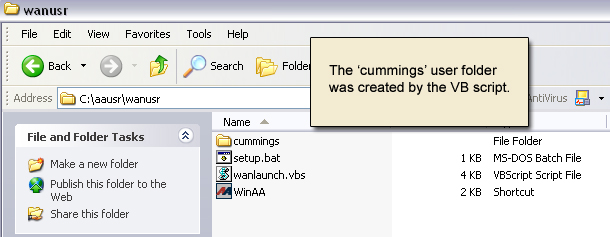
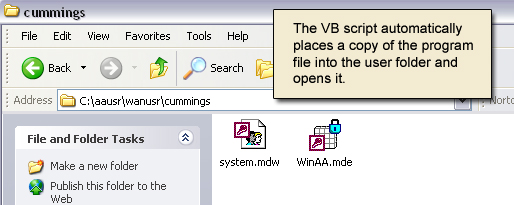
Updates:
Since the VB script copies the program file to a user's WAN folder each time WinAA
is opened, updates should be run while everyone is out of the system. Once applied
each user will receive the updated program file the next time they open WinAA.
|