Support Article: How to set up the FSC Rater Bridge Function
In order to export quotes from WinFSC you must designate the system and destination of the management system exporter. Set up the exporter by entering FSC and selecting Setup under Tools. Now select the Management System Exporter tab and select Agency Advantage under the System dropdown list. In the Destination field below System type C:\AAUSR\. Click Ok to save the entry.
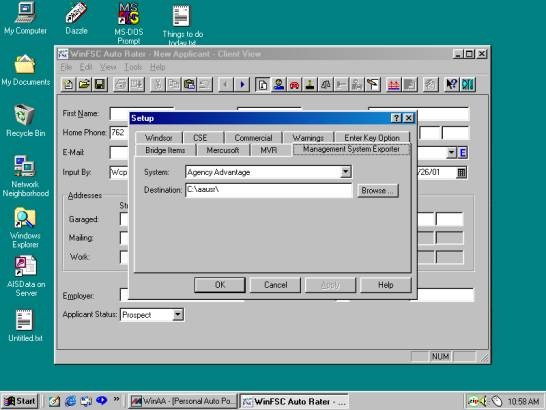
Now that you have set the bridge up in FSC Rater you can configure Agency Advantage for the rating software. When you select Policy Wizard for the first time a screen appears that allows you to select the rating interface. If you are unsure if step has been performed it is recommended that you check to see if the settings are correct. Next choose Utilities then Set Rating Interface. A screen should appear that is similar to the following.
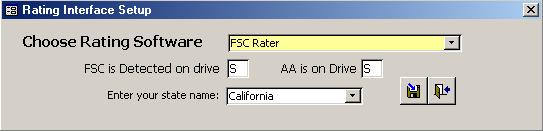
Notice that FSC Rater is selected. This indicates that FSC Rater was detected. To the right it should show the drive where the software was detected. It must be set to the drive that your rating program resides. Once you have these two items set press the save button. One important note, you must check the Set Rating Interface on each workstation that you plan to utilize the bridge from. The Set Rating Interface configures each workstation individually not the network as a whole.
How to use the Export Function:
While in your Agency Advantage click on the FSC icon to start your program. Now rate a quote as you normally would in FSC. Next click on Tools and click Export. You may be prompted to save the quote. If so, follow the FSC instructions for saving the quote. The quote should now be exported. Click on the Agency Advantage icon on the taskbar. This should pull the Agency Advantage back up. Choose Auto Policy Wizard on the main menu. This should pull up the list of imported quotes. If the client name that you attempted to bridge is showing then the quote import for FSC has been successfully configured.
How to set up the FSC Rater Bridge Function: (Alternate Bridge option for DOS Version of FSC)
In order to export quotes from the DOS version of FSC you must designate a BRIDGE program to transfer information between the rater and The Agency Advantage. Set up the bridge by entering FSC and selecting System Configuration. Now select “Print Menu/Bridge-External Programs” and press enter. In the next available line type “C:\AAUSR\FSC2AA2K.BAT”. You should have a screen similar to illustration shown below. Press F10 to save the entry.
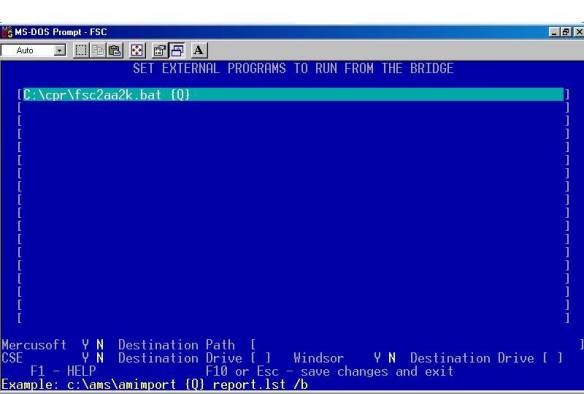
How to Utilize the alternate Bridge Function:
In order to bridge from FSC Rater to Agency Advantage you must have both programs open at the same time. While in your Agency Advantage click on the FSC icon to start your program. Now rate a quote as you normally would in FSC. Next go to the “Print Menu” and select “Bridge”. Highlight “fsc2AA2K” and press enter. The quote should now be exported. Click on the Agency Advantage icon on the taskbar. This should pull the Agency Advantage back up. Choose Auto Policy Wizard on the main menu. This should pull up the list of imported quotes. If the client name that you attempted to bridge is showing then the quote import for FSC has been successfully configured.
Trouble Shooting:
Q: When I go to export in WinFSC Export is grayed out.
A: Make sure that you have entered your export information (system and destination). You also have to rate the quote before you can export it.
Q: When I go to bridge my quote I get no error message but my quote is not exporting to Agency Advantage.
A: Check under destination in the Management System Exporter and make sure that it is set to C:\aausr\.
For the Alternate Bridge:
Q: There is no option to select from under Bridge.
A: Make sure that you have C:\AAUSR\FSC2AA2K.BAT entered in your FSC System Configuration. You might also want to make sure that the FSC2AA2K batch file does exist.
Q: When I go to bridge my quote I get no error message but my quote is not exporting to Agency Advantage.
A: Check Rater under Set Rating Interface in Agency Advantage. FSC should be selected, also make sure that it is set to the correct drive.
Written by: Cale Parrish
