Support Article: How to set up the AccuAuto Function
In order to export quotes from AccuAuto you must agency
management checked under the system defaults. You can check it by going to Utility
on the main menu and then go to System Defaults and select agency management.
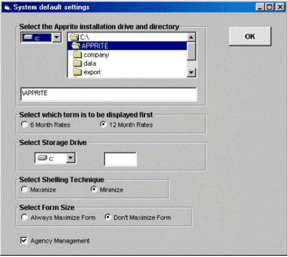
Now that you have set the bridge up in AccuWin you can configure Agency Advantage for the rating software. When you select Policy Wizard for the first time a screen appears that allows you to select the rating interface. If you are unsure if step has been performed it is recommended that you check to see if the settings are correct. To check these settings go to Utilities from your Main Menu in Agency Advantage. Next choose Set Rating Interface.
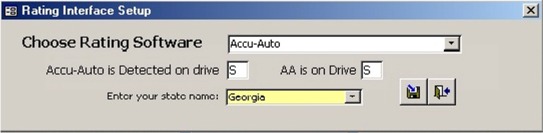
How to Utilize the Bridge Function:
In order to bridge from Accurate to Agency Advantage you must have both programs open at the same time. While in Agency Advantage click on the AccuAuto icon. Now rate a quote as you normally would in AccuAuto. Next go to the breakdown screen for your quote. Select “Save” and chose “Save as Policy”. The quote should now be exported. Click on the Agency Advantage icon on the taskbar. This should pull the Agency Advantage back up. Choose Auto Policy Wizard from the main menu. This should pull up the list of imported quotes. Your screen should look similar to the image below. If the client name that you attempted to bridge is showing then the quote import for AccuAuto has been successfully configured. To begin using the imported information, please refer to the Auto Policy Wizard Section in Your Agency Advantage Manual.
Trouble Shooting:
Q: When I go to bridge my quote I get no error message but my quote is not exporting to Agency Advantage.
A: Check Rater under Set Rating Interface in Agency Advantage. AccuAuto should be selected, also make sure that it is set to the correct drive. Agency management may also not be selected under system defaults in AccuAuto.
Written by: Cale Parrish
